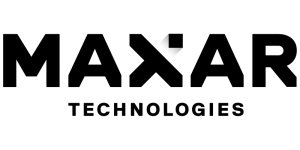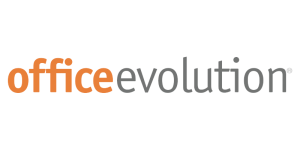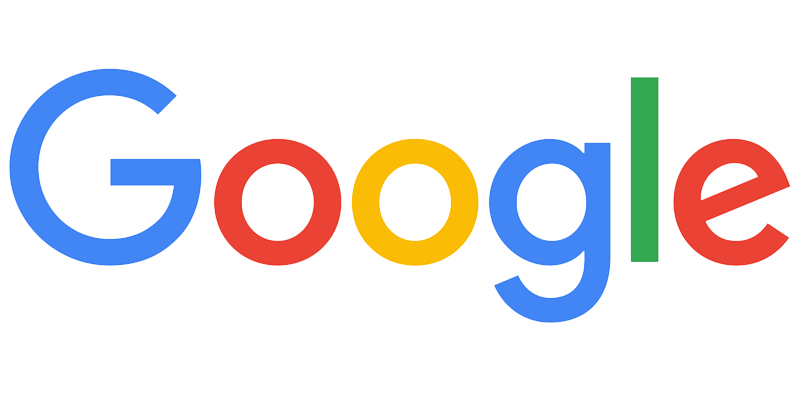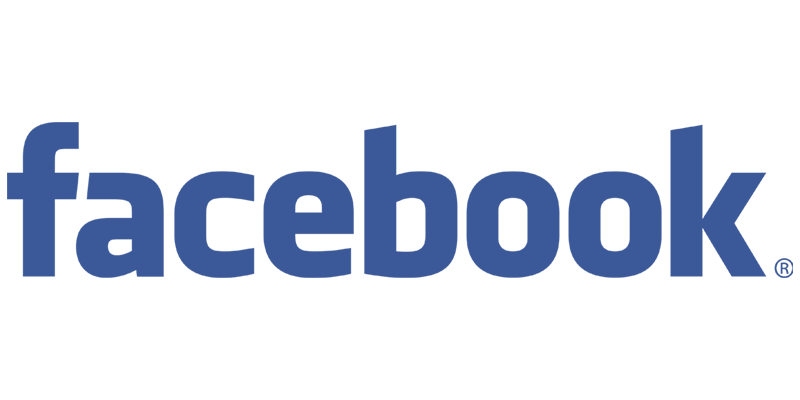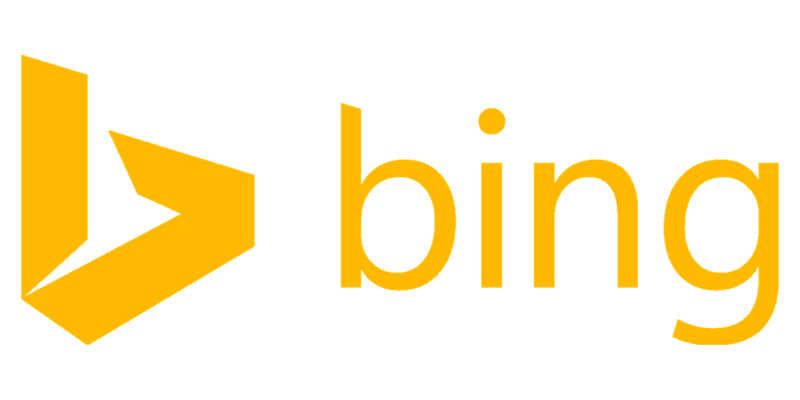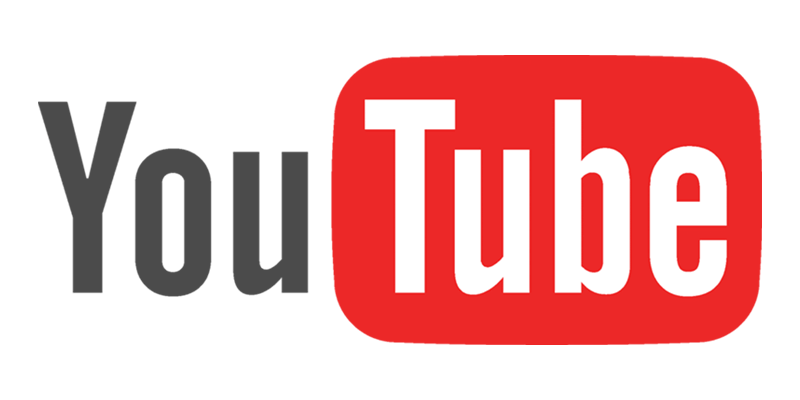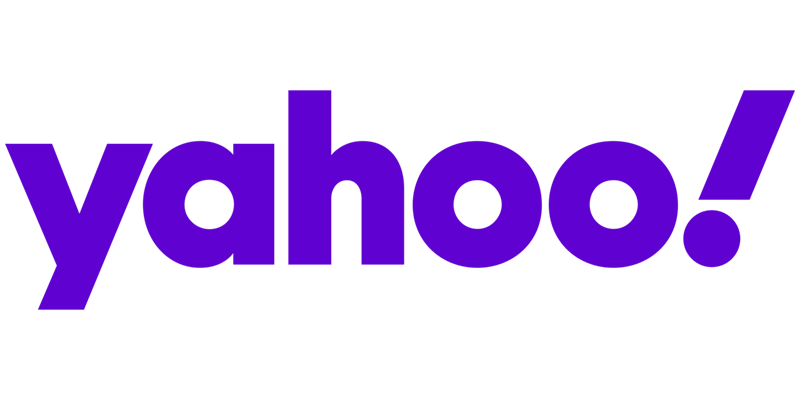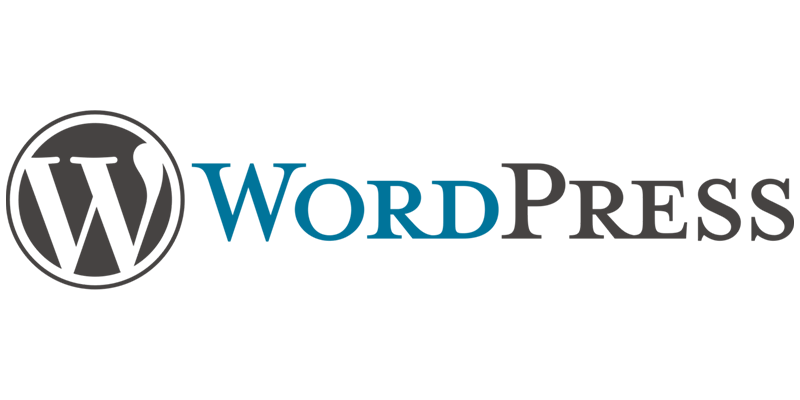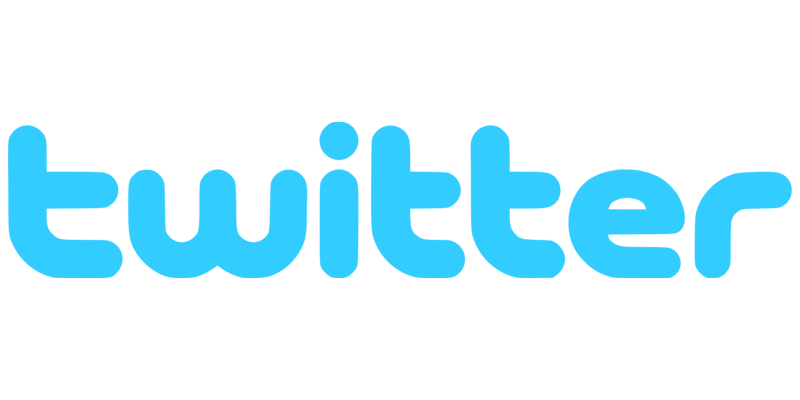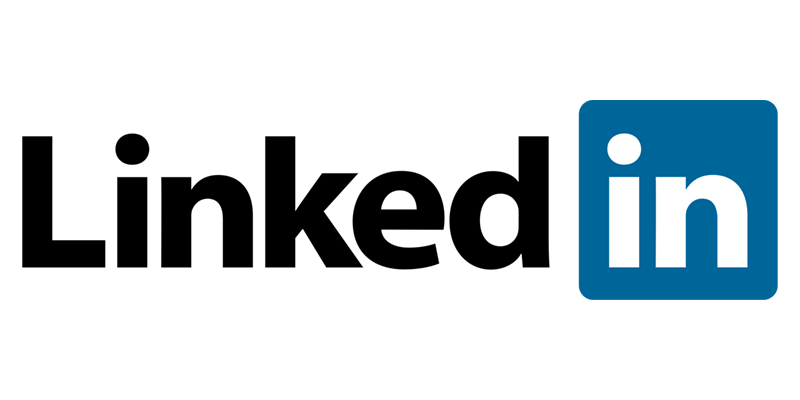What are the steps to set up Location Extensions in Google Ads?
Location Extensions are one of the most powerful tools that Google Ads has to offer as it allows you to target potential customers in your area. These extensions provide information about a business’s location, contact information, and website address right in Google Ads, giving ads a visibility boost. Setting up Location Extensions is a simple process that you can do in a few steps. These steps can help you get started quickly and easily expand your reach in your local area.
The first step to setting up Location Extensions is to make sure that your location is verified in Google My Business. This is an essential step in setting up Location Extensions as it provides the necessary information for your location to be presented in your ads. Once that is done, you will need to link your Google Ads and Google My Business accounts in order for the extension to be applied. After this is complete, you will be able to see the extensions in the Google Ads interface.
Next, you will need to create an ad group for your Location Extension campaign. This will help you manage your campaigns more efficiently and ensure that only the most relevant ads appear for your audience. After you have created an ad group, you can then add Location Extensions in different formats such as maps, addresses, or phone numbers.
Once your extensions are created, you will then need to adjust the bids for your ad, as Location Extensions have different levels of pricing. Make sure to optimize your bids based on the performance level of your ads in order to maximize your reach and make the most of your budget.
Finally, monitor the performance of your Location Extension campaigns and adjust as necessary. Keep an eye on the clicks, impressions and cost per click as this will help you see where your campaigns are performing well and where you can make improvements. With these steps, you can get started on setting up powerful Location Extensions for your business and increase visibility in your local area.
Table of Contents
1. Creating or Linking Your Google My Business Account
2. Location Extensions Set Up in the Ad Extensions Tab
3. Choosing Your Location Preference for Your Ads
4. Setting Target Location Options for Your Ads
5. Understanding and Applying Location Extension Best Practices
6. Testing Your Location Extension Performance and Optimizing
7. FAQs
Instant SEO Checker + Score & Report
Enter the URL of any landing page to see how optimized it is for one keyword or phrase...
It
Creating or Linking Your Google My Business Account
Creating or linking your Google My Business account is the first step in setting up location extensions in Google Ads. Google My Business (GMB), is a service provided by Google that manages your online business presence on places such as Google Search, Maps, and Google+. Setting up a GMB account for your business will enable you to add location extensions to your Google Ads campaigns to make it easier for people to find information about your business, such as physical locations, operating hours, services offered, and more. To create or link a GMB account, you’ll need to have a Google account, set up an account for your business, then verify your location by postcard.
Location Extensions Set Up in the Ad Extensions Tab is the next step in the process. In the Ad Extensions tab located in the Ads & Extensions section of Google Ads, select the Locations option to view your location extensions. From here, you can choose to create a new location extension, or link to your existing GMB account. When creating a new extension, you’ll need to enter your location information, including address, city, state, zip code, and other pertinent details. Once all information is entered you can save the extension and enable it for ad campaigns.
Choosing Your Location Preference for Your Ads is the third step of setting up location extensions in Google Ads. In the Ad Extensions tab you can also set a location preference for your ads, which will determine how and where your ads will be served to potential customers. You can choose to show ads in proximity to your business, or target ads to people who are searching for businesses outside of your immediate area.
Setting Target Location Options for Your Ads is the fourth step of the process. This feature allows you to select which locations you’d like to reach and also add parameters, such as radius and address filters. This information will be used to better target your ads to the right people by location.
Understanding and Applying Location Extension Best Practices is the fifth step of setting up location extensions in Google Ads. Location extensions are very helpful in getting your business in front of the right people, but it’s important to understand the best practices and apply them to your campaigns. It’s important to consider things such as the geographic area your ads will target, how often location extensions will show up on searches, and the impact of location extensions on your overall ad performance.
Testing Your Location Extension Performance and Optimizing It is the final step of the process. Monitoring the performance of your location extensions is essential to understanding how effective they are for your business. You can track clicks, impressions, and the amount of interactions your location extensions are receiving. With this data, you can adjust your settings to optimize your campaigns and get the best results.
Google Ads Success Example
The Challenge: The Challenge: Increase new dental patients with better Google Ads campaigns.
Location Extensions Set Up in the Ad Extensions Tab
Location extensions allow Google Ads users to give their users the convenience of being able to click through to a map location from the ad. Having Location extensions is especially valuable to brick and mortar establishments like restaurants, stores, and services like car repair shops. For those who have a Google My Business account, it re the very essential that they have their Location Extensions for their Google Ads setup.
Location Extensions are set up in the Ad Extensions tab of your Google Ads page. Click on the + Extension tab, then select ‘Location Extension’ from the drop down. From there, you can either link an existing Google My Business account or create a new one. After linking or creating an GMB account, the next step is to fill out your location extension by including your business name, address, phone number, and website.
Once your Location Extension is ready to go, it’s important to choose your preferences for the Location Extension. For example, if you choose ‘Search and Display’ then your Location Extension will be eligible to show up both in regular search results and in the Google Display Network. You can also choose to target particular location within a certain radius from your business.
It’s also important to keep best practices in mind when setting up Location Extensions. Make sure to always check your address and phone number are correct; also be sure to show the most accurate directions and provide customer reviews if you can, as these tend to improve your CTR. Finally, ensure that all of your Location Extensions are consistent across different campaigns as well as other digital marketing channels you own.
Lastly, make sure to test and optimize your Location Extensions to get the most out of your campaigns. Monitor your locations to get an understanding of how each location is performing and determine which ones you want to keep and which ones you want to adjust. Always be on the lookout for opportunities to improve your performance.
Choosing Your Location Preference for Your Ads
When creating Location Extensions in Google Ads, you are first prompted to choose your location preference for your ads. You can select from a range of local business options and geographical options such as a city, state or nation. This selection will be used to determine the geographic target area of your ads for the user. After you have chosen your location preference, you can then move on to setting the target location options for the your ads.
When it comes to Location Extensions, you should consider the type of users that you hope to target. For instance, if you are advertising a local business or service within the same city or town, you are likely to achieve better results by targeting a specific area. Whereas if you are advertising a product or service across multiple cities or states, a country-level selection may be the better option.
The steps to set up Location Extensions in Google Ads are simple. After you have chosen your Google My Business account or create one, add your location preference and target location options, you will then need to enroll in Location Extensions. This can be done within the Ad Extensions tab, where you will also have the opportunity to modify the settings further. Finally, Location Extensions are added at the account or campaign level, depending on your preference. Once all the steps have been completed, you can then enable the Location Extensions for the ads to appear in the search engine results.
Once the Location Extensions are enabled, you can then take some time to evaluate the performance of your Location Extensions. This includes analysing the user engagement, impressions, clicks and conversions as well as the location of the users viewing the ad. By taking these measures, you can gain a better understanding of the performance of the Location Extensions and make necessary changes to optimize results.
SEO Success Story
The Challenge: The Challenge: Design an SEO friendly website for a new pediatric dentist office. Increase new patient acquisitions via organic traffic and paid search traffic. Build customer & brand validation acquiring & marketing 5 star reviews.
Accordingly
Setting Target Location Options for Your Ads
Setting target location options for your ads is the fourth step in setting up location extensions in Google Ads. You can use this step to decide which countries, regions, or cities you would like to target with your campaign. With Google Ads, you can adjust your location targeting to match your budget and reach a specific, local audience. By targeting a more specific location, you avoid wasting ad spend on irrelevant traffic and make sure your ad clicks have the highest potential for conversion.
Location targeting can also be used to make sure the locations of your ads match the locations of your stores. This allows you to connect with customers who may be searching for information about your local locations or services. It is also important to set location targeting to make sure you comply with local regulations for online advertising.
Additionally, it can be beneficial to exclude locations that are outside of your intended area of business. By excluding certain areas, you avoid wasteful spend and more easily target the audiences that you feel are most likely to engage with your ad. This can be a great step to optimize the performance of your location extensions.
In summary, setting target location options for your ads with Google Ads is a great way to optimize the performance of your campaign and maximize the potential for ad conversions. This step is incredibly important for targeting the right audiences with the right messages in the right locations.
What are the steps to set up Location Extensions in Google Ads?
1. Creating or Linking Your Google My Business Account – Begin by creating or linking your Google My Business account to Google Ads if needed.
2. Location Extensions Set Up in the Ad Extensions Tab – Next, open the ad extensions tab in Google Ads and click on the “Location Extensions” option to begin setting up your extensions.
3. Choosing Your Location Preference for Your Ads – Here you can select your location preference for your ads, as well as adjust your targeting based on your budget and audience preferences.
4. Setting Target Location Options for Your Ads – Use this step to decide which countries, regions, or cities you would like to target with your campaign. You can also exclude locations that are outside of your intended area of business.
5. Understanding and Applying Location Extension Best Practices – It is important to understand and apply best practices when setting up your location extensions. This includes using correct formatting for addresses, detailed descriptions of business locations, and selecting the right image size for photos.
6. Testing Your Location Extension Performance and Optimizing Accordingly – Finally, test your location extensions and adjust your campaign settings based on the performance data you receive. Monitor your ads regularly and make changes as needed.
Jemsu has been a great asset for us. The results have grown at strong positive linear rate. They have been extremely accessible, flexible, and very open about everything. Natalya is a star example of how to work with your accounts to drive them forward and adjusts to their quirks. Jaime is able to clearly communicate all of the work that is being done behind the scenes and make sure that all of my team is understanding.
I couldn’t be more pleased with my JEMSU Marketing Team!
Julia, Tamara, Joelle and Dally have exceeded my expectations in professionalism, creativity, organization, and turn around time with my Social Media Management project.
I have thoroughly enjoyed sharing my journey with this team of empowered women!
Thank you JEMSU! Your team designed and launched my new website, and developed strategies to drive traffic to my site, which has increased my sales. I highly recommend your Website & SEO Agency!
Jemsu has always been professional and wonderful to work with on both the SEO and website design side. They are responsive and take the time to explain to us the complicated world of SEO.
Jemsu is an excellent company to work with. Our new website blows away our competition! Unique, smooth, and flawless. Definite wow factor!
The folks at JEMSU were excellent in designing and launching our new website. The process was well laid out and executed. I could not be happier with the end product and would highly recommend them to anyone.
Jemsu is a great company to work with. Two prong approach with a new site and SEO. They totally redesigned my website to be more market specific, responsive, and mobile friendly. SEO strategy is broad based and starting to kick in. My marketing will also be adding Facebook and Google ads in the coming weeks. Thanks for your all you hard work.
JEMSU has wworked with our team to create a successful campaign including incorporating an overall rebranding of our multiple solutions. The JEMSU team is embracing of our vision and responds timely with life of our ideas.
JEMSU is great company to work with. They listen & really work hard to produce results. Johnathan & Sasha were such a big help. If you have a question or concern they are always there for you.
I would definitely recommend them to anyone looking to grow their company through adwords campaigns.
Jemsu have exceeded our expectations across all of our digital marketing requirements, and I would recommend their services to anyone who needs expertise in the digital marketing space.
JEMSU was able to quickly migrate my site to a new host and fix all my indexation issue. I look forward to growing my services with JEMSU as I gain traffic. It’s a real pleasure working with Julian and Juan, they’re both very professional, courteous and helpful.
JEMSU is incredible. The entire team Is professional, they don’t miss a deadlines and produce stellar work. I highly recommend Chris, Rianne, and their entire team.
We’ve been working with JEMSU for about five months and couldn’t be happier with the outcome. Our traffic is up and our leads are increasing in quality and quantity by the month. My only regret is not finding them sooner! They’re worth every penny!
Understanding and Applying Location Extension Best Practices
Location Extensions are very useful when it comes to online marketing for local businesses. The best practices for using Location Extensions are to ensure that you are targeting the right audience, choosing the appropriate location preferences, displaying accurate location information, and testing the performance of your location extensions to optimize results. It is also important to make sure that your location preferences accurately reflect the locations where you want your ads to be seen by potential customers. Additionally, it is important to create location extensions that accurately depict your business’s physical location. Doing this will help to ensure that potential customers know where to find your business and that you are displaying the most up-to-date information.
In order to properly set up Location Extensions in Google Ads, you must first create or link your Google My Business account, then enable Location Extensions in the Ad Extensions tab. After that, you can customize your location preferences by selecting or deselecting individual cities, states, markets, or countries that you would like to target. Finally, you can set target location options for your ads by selecting either ‘All Locations’ to display your ad in all of the target areas, or ‘Individual Locations’ to display your ad in selected locations. It is also important to understand and apply the best practices for using location extensions to optimize your results. Once the location extension is set up, it is recommended that you test the performance of the location extension and make any necessary changes to further optimize your results.
SEO Success Story
The Challenge: Increase dent repair and body damage bookings via better organic visibility and traffic.
Testing Your Location Extension Performance and Optimizing
Testing and optimizing your location extensions can help stimulate clicks to your website and more local visits to your physical location. By testing your location extensions, you can discover what works for your business and tailor your location extensions to meet your needs. You can experiment with different ad formats and settings, such as enabling or disabling the local business phone number and website to measure how each affects conversions and visits to your business. Effective testing will allow you to further hone your location extensions performance to drive better performance on your ads.
The steps to set up location extensions in Google Ads are straightforward. First, you’ll have to link your Google My Business account with your Google Ads account. Once you’ve done that, go to the “Ad extensions” tab on the left-hand side of the page and select “Location extension” from the drop-down menu. You can choose your location preferences — either exact, city or regional — depending on your goals and target audience. Once you’ve selected your preference, click “Save Settings” and you’re all set.
Finally, you should track your location extensions performance by understanding and applying best practices. This includes assessing your campaigns metrics such as impressions, visits, clicks, and conversions to see how your location extensions are performing. Analyzing the data you collect from your campaigns will enable you to make necessary changes so you can further customize your location extensions for better results.
FAQS – What are the steps to set up Location Extensions in Google Ads?
Q1: What is a Location Extension?
A1: A Location Extension is an ad extension that shows your business address, phone number, and a link to directions in your text ads.
Q2: Why should I use Location Extensions?
A2: Location Extensions help increase the visibility of your business, showing potential customers where your business is located. When customers call your business or visit your website, they may have a better experience since they can get to your business location quickly.
Q3: How do I set up Location Extensions?
A3: To set up Location Extensions, log into your Google Ads account and click on the “Extensions” tab. Select “Location Extensions” and enter your business address. You can then upload your business logo and contact details.
Q4: Is it free to set up Location Extensions?
A4: Yes, Location Extensions are free to set up.
Q5: Can I use multiple locations for my Location Extensions?
A5: Yes, you can use multiple locations for your Location Extensions. You can add additional addresses or locations to your existing Extensions.
Q6: Can I edit my Location Extensions after I set them up?
A6: Yes, you can edit your Location Extensions after you set them up. You can change your business address, contact details, and business logo.
Q7: Are Location Extensions available on all devices?
A7: Yes, Location Extensions are available on all devices, including desktop, tablets, and mobile.
Q8: Are Location Extensions available in all countries?
A8: Yes, Location Extensions are available in all countries that advertise on Google Ads.
Q9: How long does it take for the Locations Extensions to become active?
A9: It usually takes 24-48 hours for your Locations Extensions to become active and start showing in your text ads.
Q10:Are Location Extensions compatible with other ad extensions?
A10:Yes, Location Extensions are compatible with other ad extensions that you may have enabled in your Google Ads account, such as Sitelinks, Callouts, and Structured Snippets.
SEO Success Story
The Challenge: Increase new dental patients with better organic visibility and traffic.