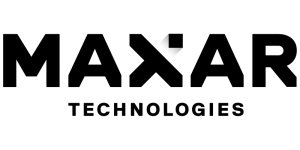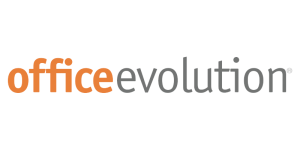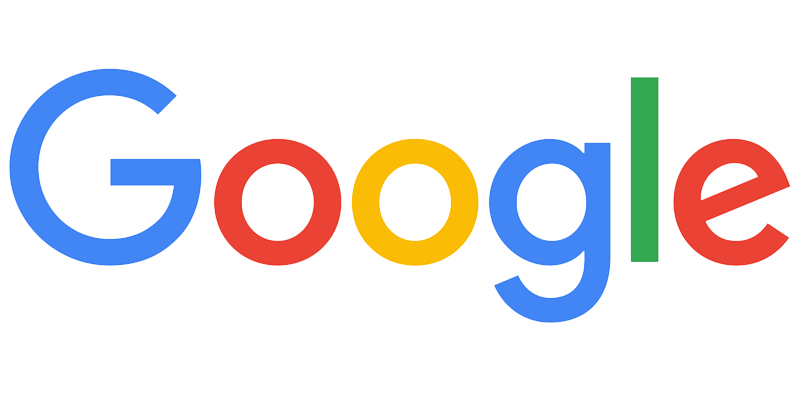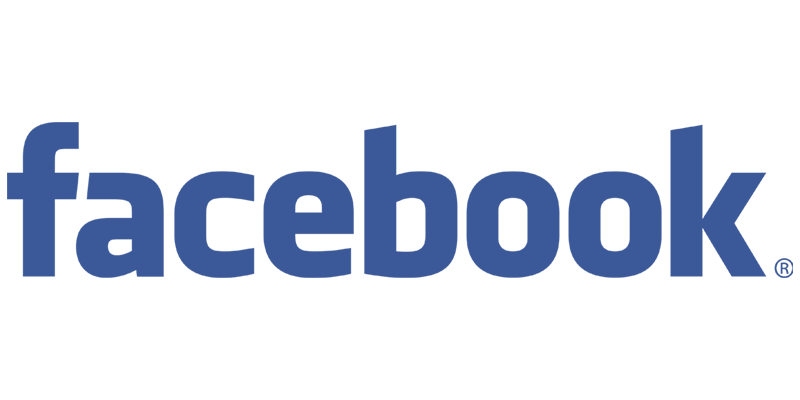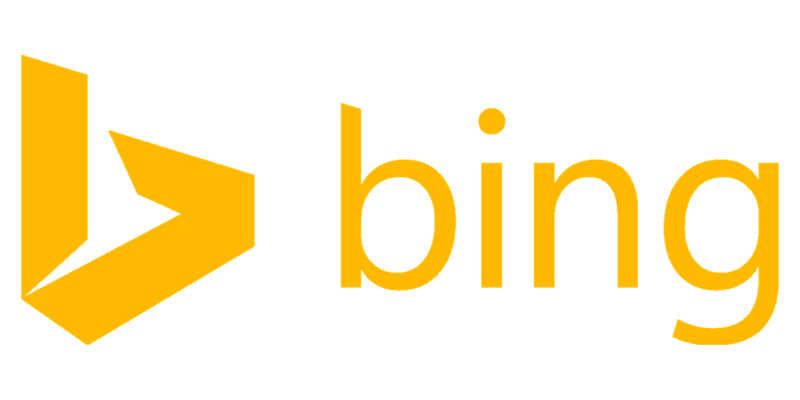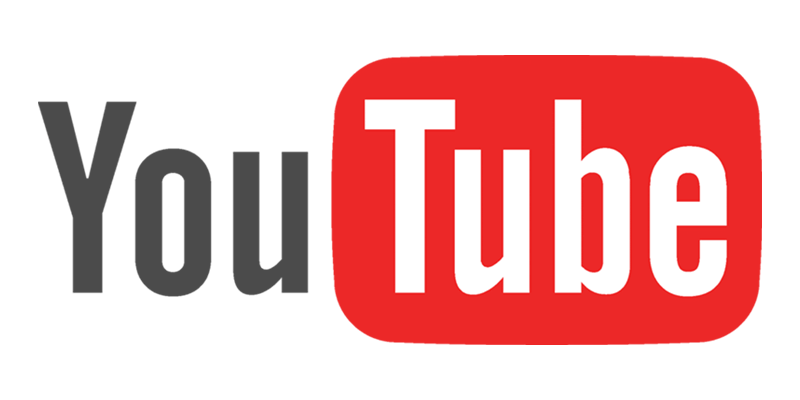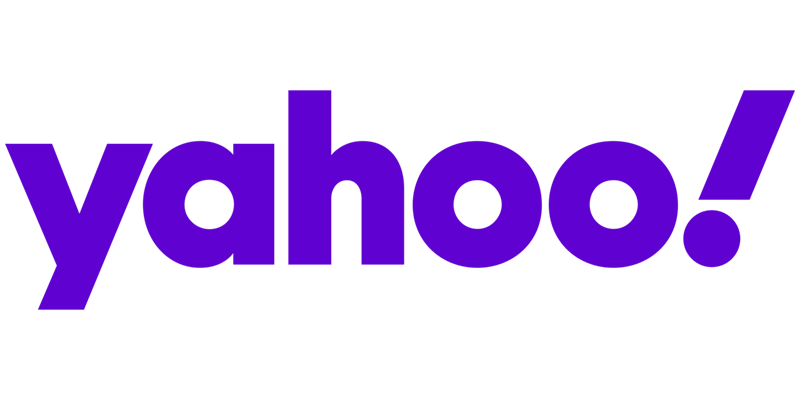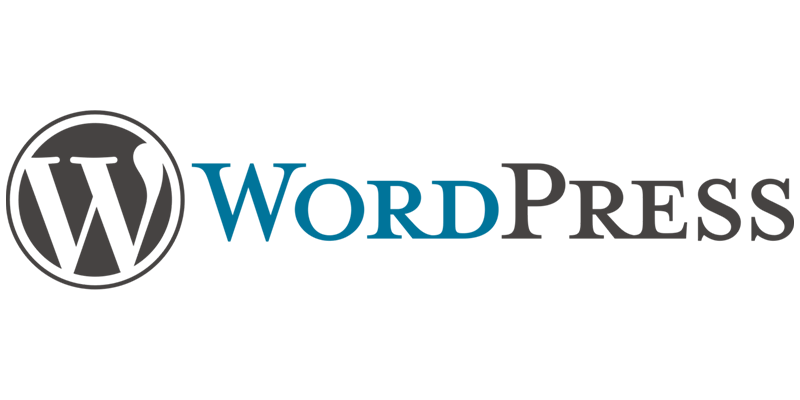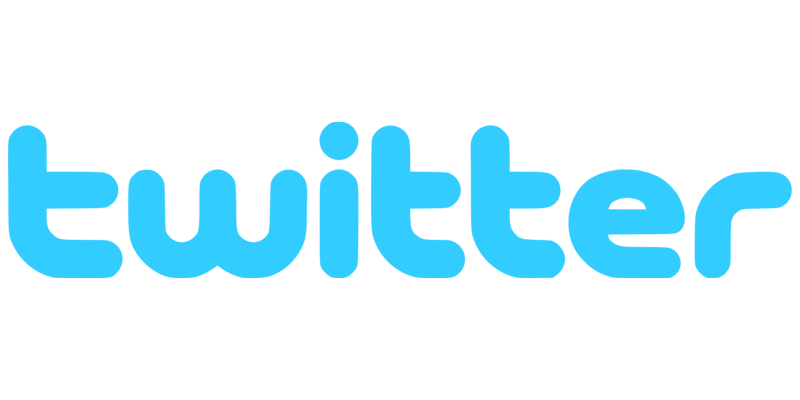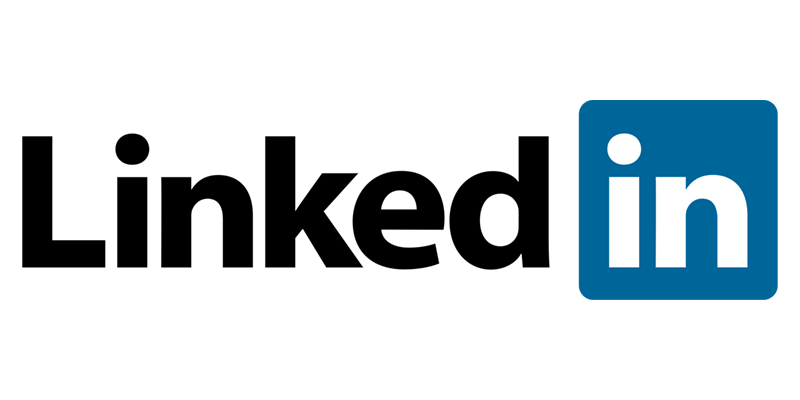How can the AdWords Editor be used to make bulk changes to Google Ads campaigns?
Google Ads campaigns can be very complicated and time-consuming to manage, especially when there are multiple campaigns with large numbers of ads and keywords to keep track of. One way to make bulk changes to Google Ads campaigns is by using AdWords Editor – a powerful, free tool that enables users to manage multiple campaigns and make bulk changes quickly and easily.
AdWords Editor is a desktop application that can be downloaded and used on Windows and Mac operating systems. It enables users to edit and manage every aspect of their Google Ads campaigns, including keywords, ad text, and budgets. The tool includes many features that simplify the management process, such as the ability to copy campaigns and settings and quickly find and replace words in ad copy. AdWords Editor also makes it easy for users to track their campaign efforts, with detailed reports that show how ads, keywords and other components are performing.
In addition, AdWords Editor enables users to make bulk changes to multiple campaigns and ads simultaneously. This function is incredibly useful, especially when a large number of campaigns need to be updated or managed on a regular basis. For example, users can use AdWords Editor to quickly pause campaigns, modify bids, or upload new keywords with different targeting criteria in just a few clicks.
Overall, AdWords Editor is a powerful tool that simplifies the process of managing and making changes to multiple campaigns. With the ability to make bulk changes quickly and easily, users can save time and effort and increase their ROI.
Instant SEO Checker + Score & Report
Enter the URL of any landing page to see how optimized it is for one keyword or phrase...
Create and Manage Ads in Bulk
The AdWords Editor allows you to quickly create and manage Ads in bulk, without taking too much time. With the Editor, users can create multiple Ads for different Ad Groups in one go. Additionally, users can quickly review and edit existing Ads within an Ad Group. This saves Advertisers an immense amount of time and makes running Ads more efficient by drastically reducing the effort required to manually create and manage Ads.
The Editor also gives users the ability to preview Ads in an Ad Group quickly. Ad Preview allows you to preview how Ads may appear for different search queries before they are launched, making sure that Ads appear accurately in the Google Ads platform.
Overall, the AdWords Editor provides Advertisers with the ability to quickly review and edit Ads within an Ad Group, as well as create multiple Ads in one go. Advertisers can also benefit from the quick Ad Preview feature, which allows them to ensure that Ads are appearing correctly when searching in Google. This makes creating and managing Ads in bulk more efficient, and less time-consuming.
How can the AdWords Editor be used to make bulk changes to Google Ads campaigns?
The AdWords Editor can be used to make bulk changes to Google Ads campaigns by allowing users to quickly copy and edit entire campaigns in one go. With the Editor, users can duplicate campaigns and make changes to multiple elements including keywords, ads, budget, bids, and ad rotation settings. Users can also utilize the ‘Find & Replace’ tool within the Editor to quickly make bulk changes to keywords and ad copy in a single campaign or multiple campaigns at once.
Additionally, the AdWords Editor has the ability to quickly apply labels to campaigns, ad groups, and ads. This allows users to quickly make changes to multiple elements within an AdWords campaign without having to manually navigate through each individual element.
Overall, the AdWords Editor provides users with the ability to make bulk changes to their Google Ads campaigns quickly and effectively. With the Editor, users can adjust multiple elements including keywords, ads, budget, bids, and ad rotation settings, as well as quickly label campaigns, ad groups, and ads.
Google Ads Success Example
The Challenge: The Challenge: Increase new dental patients with better Google Ads campaigns.
Update Keyword Matches in Bulk
AdWords Editor is a powerful tool that can be used to make complex and bulk updates to Google Ads campaigns. With AdWords Editor, you have the capability to work offline and make bulk adjustments to your campaigns, including keyword matches. In AdWords Editor, keyword matches can be quickly and easily updated from the “Keywords” tab, allowing you to make any type of keyword match modification across multiple campaigns. Whether you’re changing ad group keywords from duplicate to exact match, or increasing bids, all of these activities can be done within AdWords Editor.
AdWords Editor also allows you to easily combine and split ad groups from within your Search, Shopping, and Display campaigns. You can easily combine ad groups to simplify your keyword structure or split an existing ad group up into different smaller ad groups with a few clicks. This makes it extremely easy to organize and structure your campaigns in the most effective way possible.
Overall, AdWords Editor is an incredibly powerful tool that can be used to quickly and easily make bulk changes to Google Ads campaigns. Whether you’re updating keyword match types or splitting up ad groups into smaller ad groups, all of this can be done quickly and efficiently with AdWords Editor. It’s also possible to save time and resources by using the “Find & Replace” tool found in AdWords Editor, allowing you to make complex changes across multiple campaigns in one fell swoop.
Edit Ad Rotation Settings in Bulk
The AdWords Editor can be used to make bulk changes to ad rotation settings in a Google Ads campaign. Ad Rotations enable the ads displayed to be changed after a certain time interval in order to keep the campaign fresh and increase the effectiveness of the ads. This helps to optimize the campaign performance and is important for seasonal ads or campaigns that are promoted for a short duration of time. The AdWords Editor can be used to make bulk changes to ad rotation settings, such as setting the ad rotation to ‘optimize’, setting the ad rotation ‘evenly’, or selecting specific ad rotation periods. For existing campaigns, setting the ad rotation to ‘optimize’ helps to ensure that the ads are set to display the ad that is most likely to receive the most clicks and conversions. Setting the ad rotation to ‘evenly’ helps to provide a more even distribution of the ads, as opposed to only displaying a single ad or an ad that is performing better than the others. Additionally, ad rotation periods can be set in order to specify the duration of time the ad should be displayed or how frequently the ad should be changed. These types of changes are easily made in the Adwords Editor and can help to increase the effectiveness of the campaign or ensure that the ads are displayed in an even manner.
SEO Success Story
The Challenge: The Challenge: Design an SEO friendly website for a new pediatric dentist office. Increase new patient acquisitions via organic traffic and paid search traffic. Build customer & brand validation acquiring & marketing 5 star reviews.
Duplicate and Share Campaigns in Bulk
AdWords Editor is a powerful tool that can help you in making bulk changes to Google Ads campaigns. From the ability to copy and duplicate entire campaigns to delegating access to a colleague or an agency, you can customize your campaigns and assign editing rights to other users in bulk. This gives you more control over the campaign settings and who can make changes to them. AdWords Editor also allows you to make bulk changes to budget and bids for entire campaigns at once. This is especially useful if you have multiple campaigns that you need to adjust budgets and bids for.
Additionally, AdWords Editor allows you to make quick and easy updates to campaign settings in bulk. For example, you can quickly update keyword matches, adjust ad rotation settings, or turn off campaigns and ads with just a few clicks. Using the ‘Find & Replace’ tool, you can even update specific words or phrases within your ads for targeted optimization. AdWords Editor also gives you access to a host of reports that help you identify areas of improvement and become more efficient in managing your campaigns.
By taking advantage of the included bulk editing capabilities in AdWords Editor, advertisers can have a much easier time working with their campaigns and ad groups. They can adjust multiple settings simultaneously, duplicate campaigns, delegate access or edit bids and budgets in bulk which will tremendously reduce the time and effort spent on management. AdWords Editor is an extremely powerful tool that enables you to make bulk changes to Google Ads campaigns and take your optimization to the next level.
Jemsu has been a great asset for us. The results have grown at strong positive linear rate. They have been extremely accessible, flexible, and very open about everything. Natalya is a star example of how to work with your accounts to drive them forward and adjusts to their quirks. Jaime is able to clearly communicate all of the work that is being done behind the scenes and make sure that all of my team is understanding.
I couldn’t be more pleased with my JEMSU Marketing Team!
Julia, Tamara, Joelle and Dally have exceeded my expectations in professionalism, creativity, organization, and turn around time with my Social Media Management project.
I have thoroughly enjoyed sharing my journey with this team of empowered women!
Thank you JEMSU! Your team designed and launched my new website, and developed strategies to drive traffic to my site, which has increased my sales. I highly recommend your Website & SEO Agency!
Jemsu has always been professional and wonderful to work with on both the SEO and website design side. They are responsive and take the time to explain to us the complicated world of SEO.
Jemsu is an excellent company to work with. Our new website blows away our competition! Unique, smooth, and flawless. Definite wow factor!
The folks at JEMSU were excellent in designing and launching our new website. The process was well laid out and executed. I could not be happier with the end product and would highly recommend them to anyone.
Jemsu is a great company to work with. Two prong approach with a new site and SEO. They totally redesigned my website to be more market specific, responsive, and mobile friendly. SEO strategy is broad based and starting to kick in. My marketing will also be adding Facebook and Google ads in the coming weeks. Thanks for your all you hard work.
JEMSU has wworked with our team to create a successful campaign including incorporating an overall rebranding of our multiple solutions. The JEMSU team is embracing of our vision and responds timely with life of our ideas.
JEMSU is great company to work with. They listen & really work hard to produce results. Johnathan & Sasha were such a big help. If you have a question or concern they are always there for you.
I would definitely recommend them to anyone looking to grow their company through adwords campaigns.
Jemsu have exceeded our expectations across all of our digital marketing requirements, and I would recommend their services to anyone who needs expertise in the digital marketing space.
JEMSU was able to quickly migrate my site to a new host and fix all my indexation issue. I look forward to growing my services with JEMSU as I gain traffic. It’s a real pleasure working with Julian and Juan, they’re both very professional, courteous and helpful.
JEMSU is incredible. The entire team Is professional, they don’t miss a deadlines and produce stellar work. I highly recommend Chris, Rianne, and their entire team.
We’ve been working with JEMSU for about five months and couldn’t be happier with the outcome. Our traffic is up and our leads are increasing in quality and quantity by the month. My only regret is not finding them sooner! They’re worth every penny!
Make Bulk Changes to Budget and Bids
The AdWords Editor allows users to make bulk changes to budget and bids. This feature is designed to streamline the ad creation and management process for Google Ads campaigns. The tool also provides users with access to a wider range of features and settings that are often unavailable to those managing campaigns through the AdWords dashboard. With the AdWords Editor, users can easily adjust their bids for bid types including cost-per-click (CPC), cost-per-acquisition (CPA), cost-per-view (CPV) or cost-per-1,000 impressions (CPM). The tool also allows users to make changes to budgets and campaign settings, such as budget caps, start and end dates, terms, and spending limits.
The AdWords Editor provides a much simpler and faster approach to making bulk changes to budget and bids than using the AdWords dashboard. Instead of adjusting each bid manually or creating a complex series of rules and filters in order to make bulk changes, users can simply select the campaigns they wish to edit, and make the desired changes all at once. This method is especially useful for users who manage multiple campaigns or have large-scale campaigns that include hundreds or even thousands of keywords. The ability to make bulk changes through the AdWords Editor allows users to quickly and accurately update their campaigns, without having to manually go through each setting or bid individually.
SEO Success Story
The Challenge: Increase dent repair and body damage bookings via better organic visibility and traffic.
Utilize the ‘Find & Replace’ Tool for Bulk Changes
The AdWords Editor provides advertisers with a powerful tool to make bulk changes to their campaigns. The ‘Find & Replace’ feature provides the ability to search for, and replace, changes across targeted campaigns, ad groups, and numerous ad fields. This is particularly useful for making quick edits and updates in large-scale advertising campaigns. For example, it can be used to quickly update descriptions and URLs for multiple ads. The same functionality can be employed for making bulk keyword edits, including adding, deleting, or replacing whole phrases or words across campaigns.
This powerful tool also allows advertisers to search for multiple words or phrases simultaneously. This multi-level “Find & Replace” tool is perfect for conducting detailed searches that entails numerous precise queries. Advertisers can even filter searches based on the campaign’s language, geographic region, and other useful criteria. The results are then presented in the form of an easy to follow table that can be reviewed and edited on the spot.
The versatile ‘Find & Replace’ tool provided by the AdWords Editor can provide marketers with the ability to make changes to their campaigns with greater speed and accuracy. By doing so, they can keep ads up-to-date, optimize campaigns to meet their desired goals, and save time in the long-run.
FAQS – How can the AdWords Editor be used to make bulk changes to Google Ads campaigns?
1. How do I use AdWords Editor to make bulk changes?
Answer: AdWords Editor allows you to make bulk changes to your campaigns by selecting multiple campaigns, keywords, ads, and other elements. To add or edit multiple items at the same time, select the items, then right-click and select Edit or Create.
2. What types of campaigns can I make changes to using AdWords Editor?
Answer: AdWords Editor allows you to make bulk changes to the following types of campaigns: Search, Shopping, Display, Video, or App campaigns.
3. Can I create new campaigns in AdWords Editor?
Answer: Yes, you can create new campaigns in AdWords Editor by going to Tools > New Campaign.
4. How do I view changes I’ve made in AdWords Editor?
Answer: After making changes in AdWords Editor, you can view them in the Summary tab. You can also view changes in the Change History tab and the Action History pane.
5. What is the Difference between the Action History pane and Change History tab?
Answer: The Action History pane shows a list of changes you’ve made in the current session. The Change History tab shows a full history of all changes made in the current session, as well as changes made in previous sessions.
6. How do I check for errors before making changes in AdWords Editor?
Answer: To check for errors before making changes in AdWords Editor, go to Tools > Check for Errors.
7. Is there a way to quickly find a specific campaign or element in AdWords Editor?
Answer: Yes, you can quickly find a specific campaign or element in AdWords Editor by using the Search bar or the Find tool.
8. What is the easiest way to make bulk changes to multiple campaigns in AdWords Editor?
Answer: The easiest way to make bulk changes to multiple campaigns in AdWords Editor is to select all of the campaigns you want to edit, go to Edit > Bulk Edit, and make changes in the dialog box.
9. Does AdWords Editor allow me to make bulk changes to different types of campaigns?
Answer: Yes, AdWords Editor allows you to make bulk changes to Search, Shopping, Display, Video, or App campaigns.
10. Can I make bulk changes to multiple campaigns at the same time in AdWords Editor?
Answer: Yes, you can make bulk changes to multiple campaigns at the same time in AdWords Editor by selecting all of the campaigns you want to edit and then going to Edit > Bulk Edit.
SEO Success Story
The Challenge: Increase new dental patients with better organic visibility and traffic.